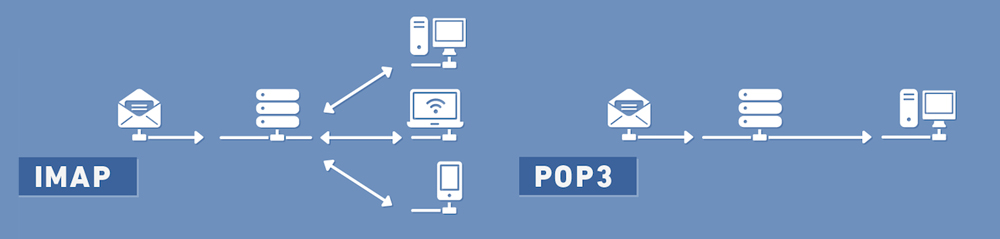The Differences between POP and IMAP
Both POP (Post Office Protocol) and IMAP (Internet Message access protocol) allow people to get access to their email from a remote server; however, that is where most similarities end. POP simply downloads email to your computer, and usually (but not always) deletes the email from the remote server.
The Problem with POP3 (Officially)
The problems arise if you have more than one device where you read your mail (desktop, laptop, tablet or phone). Here's why it's bad: You have to delete or file the same email on every device. Logging into each device, you will see lots of unread emails with no indication of which you deleted, read, flagged or filed Any folders you created and organize on one device won't be replicated on the other devices
IMAP is Better (Officially)
IMAP allows users to store their email on remote servers. This two-way protocol also allows the user to synchronize their email among multiple devices, which is extremely important today, when most people have at least two devices - their laptop and smartphone.
But What if I still want to Use POP3?
For many users out there, POP3 is exactly what they need and want. That includes me, by the way. I use MS Outlook, and I like the control that it gives me over my emails. I like the fact that my emails reside on my PC for offline access and the ability to maintain a very large number of emails. I can archive them to an archived section and I can even back them up to a PST file "just in case I ever need them" and delete them during routine housekeeping.
POP3 Requires a Little Work to Set up.
IMAP just requires that you know your username and password, and in most case that is enough. POP3 requires that you need to know some additional information, which is not always easy to locate without a phone call to your ISP. (Internet Service Provider)
Fornunately, at PCBest, your Domain Control Panel contains all of this information for whatever email client you may happen to use. We even have an option for you to use your domain email accounts with our SSL mail server if you desire. Here are two example of setting up POP3 for MS Outlook.
PCBest Hosting POP3 Settings
MS Outlook 2016
These are the actual settings. Just substitute your domain for "yourdomain.com" and your email address. Everything else is accurate. Use the port numbers and check boxes just like in these screenshots. This information is also found in your Domain Control Panel.
https://pcbest.com/technology/imap-vs-pop3#sigFreeId0f30bf597b
Comcast Xfinity POP3 settings
MS Outlook 2007
Many ISP's no longer officially support POP3, but they all still support it. You just have to know the settings. Comcast is one of them, so I shall use them as my second example.
Comcast may tell you it doesn't work that way, or make some other lame excuse. (Don't get me started on their horrible customer relations). The truth is that they do still support it for the millions of customers that use it. They just refuse to provide assistance, although they are happy to let you spend hours on the phone in a holding pattern until you give up and hang up and use IMAP just so you can send and receive emails.
Don't give up. I recently set up POP3 for a Comcast client and decided it might be a good idea to post that information here. As long as your email address is in the form "whatever@comcast.net" this set of screenshots is for you. It is accurate. Use the same port numbers and check boxes.
https://pcbest.com/technology/imap-vs-pop3#sigFreeIdfe720838dd